The 802.11ac Wireless Adapter Shootout

Introduction
Wireless internet is something practically everyone uses on a regular basis, but most people probably only pay attention to it when it’s not working as well as they’d like. The Tech Buyer’s Guru receives questions all the time about how to fix balky home networks, and the truth is that there are many factors that can slow things down, including the Internet service, the router, particular web pages or web apps, and limitations in processing power of the PC or other connected device being used. It’s very likely that these factors will be blamed, in that order, by just about anyone who has Internet troubles.
But there’s another component that some people may forget about, and that’s the wireless adapter. Many devices have this built in, the most obvious being smartphones and tablets, which of course can’t use add-on adapters. All modern laptops also have had built-in wireless, although models more than a few years old likely use an outdated wireless standard. We continue to be surprised, however, when readers of our guides assume that desktop PCs also have built-in wireless. Perhaps they should, and indeed many higher-end offerings include it, but for the most part, pre-built OEM PCs, as well as component motherboards, do not include built-in wireless capabilities. Therefore, desktop users looking for wireless ethernet are going to need an adapter.
There are two current form factors for such adapters: PCIe-based add-in cards, and USB-based plug-in adapters. Add-in cards are obviously a bit more complicated to install, so for the average user, USB models will be a lot more appealing, and have the added advantage of compatibility with laptops as well. But the big question we’ve long wanted to answer is whether USB models are in fact as good as add-in cards, or at least good enough to avoid having to dive inside a PC case for an upgrade.
Well, we’ve finally gotten around to it; this is the review we’ve been wanting to do for a long time, and hopefully, it’s the review you’ve been looking for too!
Description and Features
We tested a total of four wireless adapters, all supporting the 802.11ac standard in either its dual-stream (867Mbps) or triple-stream (1333Mbps) iterations. We selected two models each from Netgear and TP-Link, from left to right in the photo below:
- Netgear A6200 AC1200 USB 2.0 Adapter
- Netgear A6210 AC1200 USB 3.0 Adapter
- TP-Link Archer T8E AC1750 PCI Express Adapter
- TP-Link Archer T9E AC1900 PCI Express Adapter

Based on their names, the two Netgear adapters seem like they could practically be identical, while from their outward appearances, the TP-Link adapters look like they might be carbon copies as well. Indeed, one of these sets of twins might as well be identical, while the other is fraternal. But which is which?

Well, while both Netgear adapters are rated at 300 Mbps on the 802.11n 2.4GHz band and 867 Mbps on the 802.11ac 5GHz band, the fact that the A6200 is uses the USB 2.0 standard speaks volumes. USB 2.0 can support a maximum real-world throughput of about 30MB/s. Not to spoil the surprise or anything, but several of our benchmarks on the following page can exceed that throughput by a significant margin. Thus, the Netgear A6200 has a technical cap on performance that you can’t really see in the specs.
We really have to hand it to Netgear for creating two very distinct industrial designs for its two like-named adapters, which helps distinguish between them visually. In addition to the obvious difference in the USB plug being used (the A6210 has a tell-tale blue connector), the operation of the swing-out antennas is completely different. The A6200 has a rotating antenna plus a flip-out USB connector, allowing it to be used relatively easily with a laptop. The A6210 has a flip-out antenna, but no flip-out plug, meaning that it sticks way, way out of any device you plug it into. Frankly, it’s clear that the A6210 is meant to be used with its base accessory. And speaking of the bases, they are also quite different, with the A6210 getting a bigger, heavier base, along with a very thick, somewhat stiff cable, likely required to meet USB 3.0 signaling standards.
As for the TP-Link twins, the specs that matter are very similar. The T8E offers 1300Mbps on the 5GHz band and 450Mbps on the 2.4GHz band, while the T9E offers 1300Mbps on the 5GHz band and 600Mbps on the 2.4GHz band. That’s how TP-Link arrives at their different speed ratings (AC1750 versus AC1900). Yes, these are real specifications, but no, they are not in the least bit relevant, as we’ll soon prove.
Netgear and TP-Link have obviously taken different approaches with the designs of their products, with Netgear’s being external and TP-Link’s being internal. Interestingly, while Netgear does not market PCIe-based adapters, TP-Link does in fact have its own line of USB-based adapters, most notably the Archer T4U AC1200. We wanted to focus on the best of the best, however, and TP-Link’s highest-end offerings are definitely its PCIe-based ones. Note that both come with a full-height PCI bracket pre-installed, but each also comes with a half-height bracket that can be attached easily for use in low-profile PCs.
Test Setup
We actually tested the Netgear A6210 way back in 2014, and found it to be excellent, but always wanted to conduct a shootout to really see if it was the best of the best. And to do so, we needed two significant upgrades to our test setup.
The first thing we needed was a router that could not possibly hold back any wireless ethernet adapter. Luckily, the Linksys EA9500 Max-Stream AC5400, shown below, is, in a word, mind-blowing. OK, so that’s two words, but honestly, it’s so much faster and has so much more range than any router we’ve tested before that it deserves at least two words to describe it! It features a single 802.11n 2.4GHz radio rated at 1000Mbps, along with two radios on the 5GHz band, both rated at a staggering 2166Mbps. This article will serve as an unofficial review of the EA9500 router, as you’ll soon see the throughput it’s capable of with some of the fastest adapters on the market. That being said, we’re considering publishing a stand-alone review of the router in the future, as it really is an exceptional product.
The second upgrade we needed was a faster Internet connection. Sure, the 120Mbps/12Mbps asynchronous cable connection we previously tested with was fine for everyday use, but it offered well below the throughput that any of these adapters is capable of handling. We recently upgraded to a 1Gbps synchronous fiber connection (thank you CenturyLink for doing what Google Fiber promised but failed to deliver!), so now our four contenders will have no excuses: our Internet service is way faster than any current wireless standard. In fact, we are able to achieve over 900Mbps on our hard-wired test system, so we are indeed feeding plenty of data into our router! Of course, we also conducted a few file transfer tests using PCs on our intranet, each equipped with SSDs capable of 400MB/s or higher sustained throughput. Again, there’s nothing holding our adapters back but the airwaves!

Here are the full specs on the high-end benchmarking rig we used to test our contenders:
- CPU: Intel Core i7-6700K
- Motherboard: Gigabyte GA-Z170X-Gaming 6
- Memory: Corsair 2x8GB Vengeance LPX DDR4-3000
- Solid-State Drive: Samsung 850 Evo M.2 500GB
- Video Card: EVGA GeForce GTX 1080 SC 8GB
- Power Supply: EVGA Supernova 850 GS
- CPU Cooler: Noctua NH-U14S
- Operating System: Windows 10 Home Download
- Solid-State Drive in second system used for intranet throughput tests: Crucial MX200 1TB
- Router: Linksys EA9500 Max-Stream AC5400
So, let’s jump into our tests to see how our four adapters compare!
Real-World Performance
We start with a Speedtest.net benchmark at a moderate 25-foot distance (the adapters were located one room away from the router). This is basically the best-case scenario for a wireless adapter, as anything closer would probably warrant being hard-wired (at least for a desktop PC). But to make things a bit interesting, we start with the legacy 802.11n protocol to see what it’s capable of in the most modern of devices. Don’t expect to hit these speeds with your 5-year-old laptop!
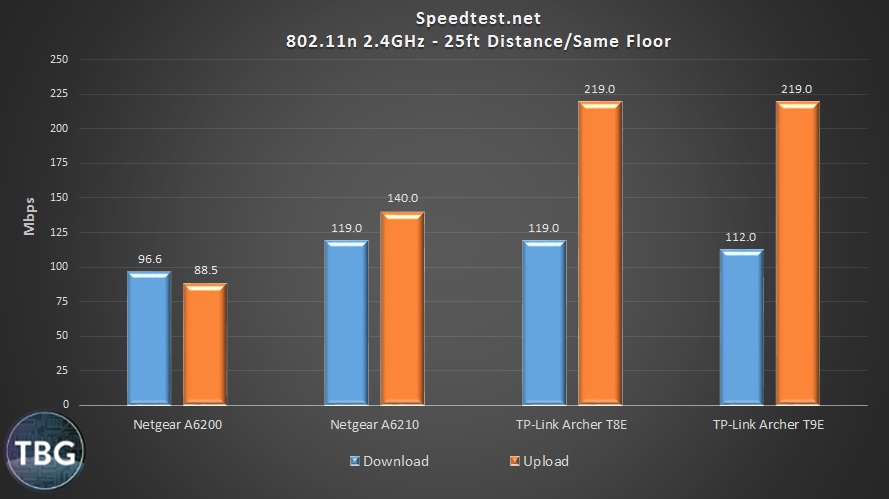
And right away, we can see that the four adapters are most definitely not all made equal. The poor A6200 is the clear loser here, but then again, it’s also a lot less expensive, and it’s blowing any built-in 802.11n networking we’ve ever come across. The A6210 steps up in a big way, besting the A6200’s download speed by nearly 25% and its upload speed by over 50%. But to see what the 802.11n protocol is capable of, take a look at the TP-Link twins. Again we see around 110-120Mbps for downloads, which is pretty clearly the limit for 802.11n networking, but uploads are a whole different story, and one that we’ll see again and again in our testing. Modern wireless adapters and routers actually provide higher upload speeds, a change from previous-gen equipment. A shame, then, that many internet services are asynchronous, capping upload speeds at miserably-low throughput rates.
By the way, we’re going to go ahead can call out TP-Link here for its overzealous marketing: despite the only difference between the T8E and T9E being the T9E’s “superior” 600Mbps 802.11n networking, it performs identically to its cheaper twin. Let’s conduct another 802.11n test to see if we can repeat that result.
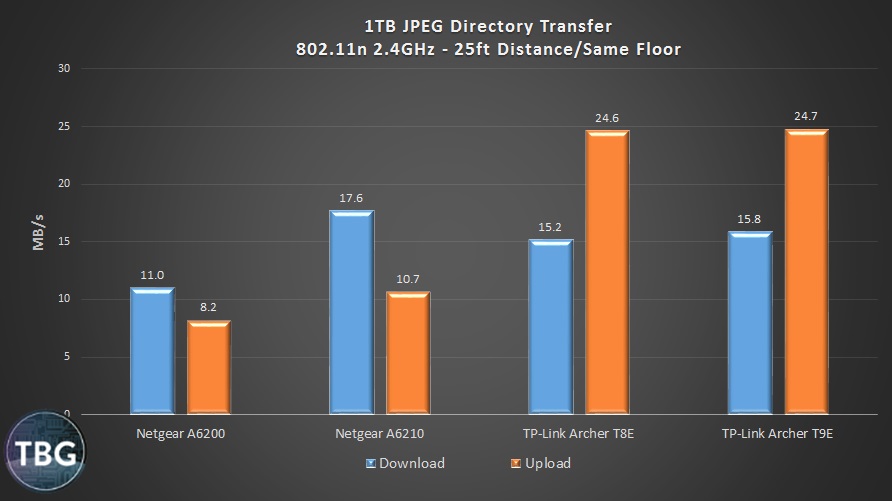
For our intranet file transfer tests, we’re reporting results in MB/s, which is the standard metric for writing data. You can easily convert from MB/s to Mbps, by the way: just multiply by 8! And if we do so in order to compare the file transfer results to the Speedtest.net results, we can see that when it comes to actual data, the transfer rates are fairly consistent. That’s pretty impressive, and validates the somewhat synthetic benchmark that Speedtest.net generates. Note that the A6210 actually shows off a bit of a download speed boost with our real data (a 1TB collection of JPEGs), allowing it to best the TP-Link twins as well as its cheaper cousin.
The truth is, of course, that you probably don’t want to invest in a brand-new wireless adapter just for its 802.11n networking capabilities, as 802.11ac is where it’s really at. So let’s turn to our benchmarks using that networking standard to see where the chips fall.
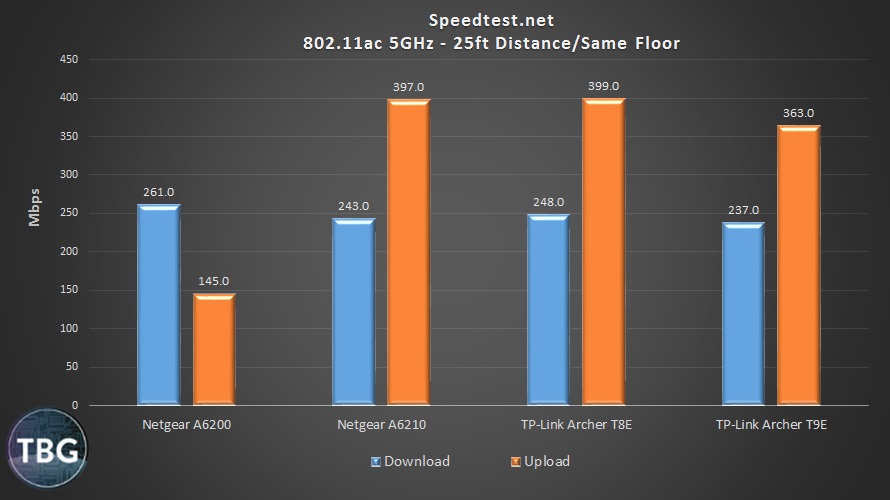
Folks, if ever there were a sign of progress in the PC industry, it would be 802.11ac networking. All four of contenders are able to provide at least double the download speed using 802.11ac as they were capable of using 802.11n, and their upload speeds are positively amazing, and our guess is that we’re seeing the maximum achievable throughput for 802.11ac networking using today’s adapters. Remember that while our router uses quad-stream 802.11ac to achieve its 2166Mbps rating, adapters are currently limited to triple-stream 802.11ac throughput rated at 1333Mbps. So 400 Mbps upload is probably the limit of what 1333Mbps devices are capable of.
As we hinted at in the introduction, the inexpensive USB 2.0-based A6200 is clearly saddled by its USB port, running into the limits of its bus standard. It hits 261Mbps (or 32.6MB/s) for downloads, right at the throughput limit of what USB 2.0 is capable of.
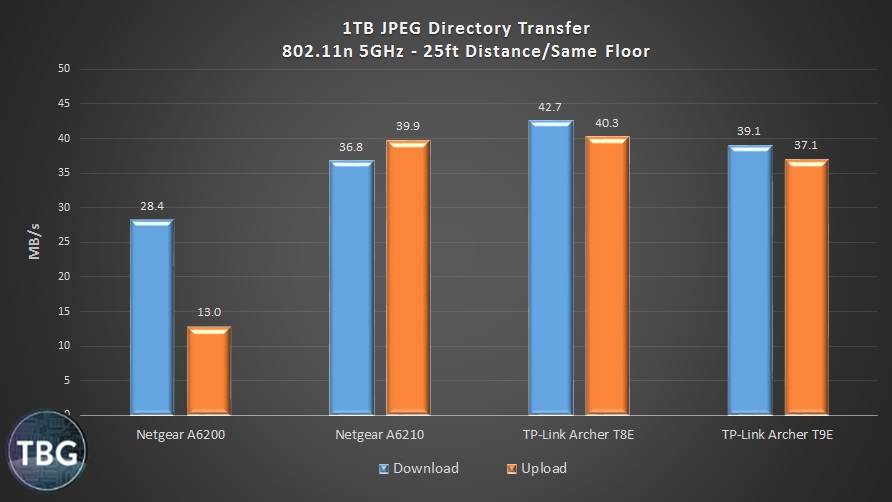
In our file transfer test, we see our high-end adapters all operating in a narrow range, which happens to be a really, really fast range! The A6200 brings up the rear again, again maxing out around 30MB/s for downloads, and exhibiting weaker capabilities in terms of uploads. It’s actually interesting that the faster adapters all demonstrate similar upload and download speeds here, given how much slower the download speeds were and how much faster the upload speeds were using Speedtest.net. We can’t exactly explain this results, but our guess is that Speedtest.net’s upload test isn’t entirely accurate at such high throughput levels. For what it’s worth, the test PC we have hard-wired to our Linksys EA9500 router was able to achieve bursts of 50MB/s download from Steam, which we bet is hitting the speed limit of Steam’s download server. That means all of our wireless adapters are still going to take a throughput hit versus a hard-wired connection, but their performance is nonetheless impressive. Of special note was the T8E’s performance, which dominated in every test at 5GHz, even as compared with its more expensive twin the T9E.
The Long-Distance Challenge
Testing in an ideal short-range scenario is nice and all, but when our readers come to us with questions about network issues, there’s typically at least one factor that always comes into play: distance. And in our opinion, not enough review outlets really push their sample gear, either because they don’t want to make the products look bad, or because they don’t have a setup available to them that will provide the challenge. Well, we don’t care about making gear look bad (as long as we have something else to recommend that works!), and we in fact do have a network setup that has peaks and valleys, so to speak. Indeed, you’re about to see what happens when a product fails miserably.
Now, we didn’t set out to embarrass any particular product or manufacturer, but we knew we had a location in our network that has been extremely problematic for every combination of routers and adapters we’ve ever tried, and it’s not because of unreasonable distance, but simply a result of an unlucky combination of walls, floors, and doors. Now, as we discussed in our introduction, we’re using quite possibly the best consumer-level router available on the market today, so it’s going to give us as good a chance as we’re likely to have to get a signal to this location, 75 feet from the router and one floor up.
Note that we decided to only test the top-end product from each manufacturer, but conducted our testing before we determined that the TP-Link Archer T8E may in fact be superior to its more expensive twin, the T9E. Well, there’s no getting around the fact that the T9E is marketed as superior, so we’re going to stick to our guns. If the T9E isn’t up to the challenge, so be it!
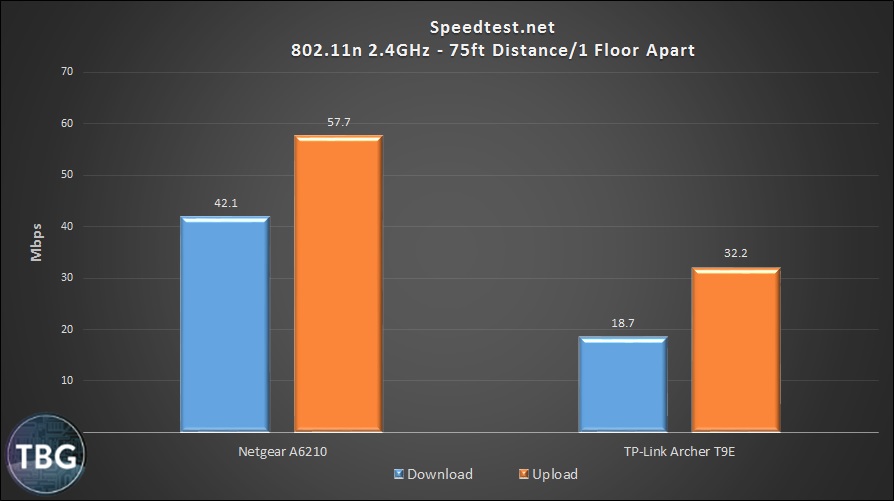
We again start with Speedtest.net on the 2.4GHz band, and we see that the A6210 bests its rival the T9E. This is the kind of excellent performance that would make the T9E a fantastic upgrade for a laptop used in remote reaches of a home. The T9E is clearly hurting here, with just 1/6 of the performance it offered at close range. Ouch… so much for that “fancy” 600Mbps 2.4GHz rating its endowed with!
And what happens when we conduct a file transfer test on our intranet?
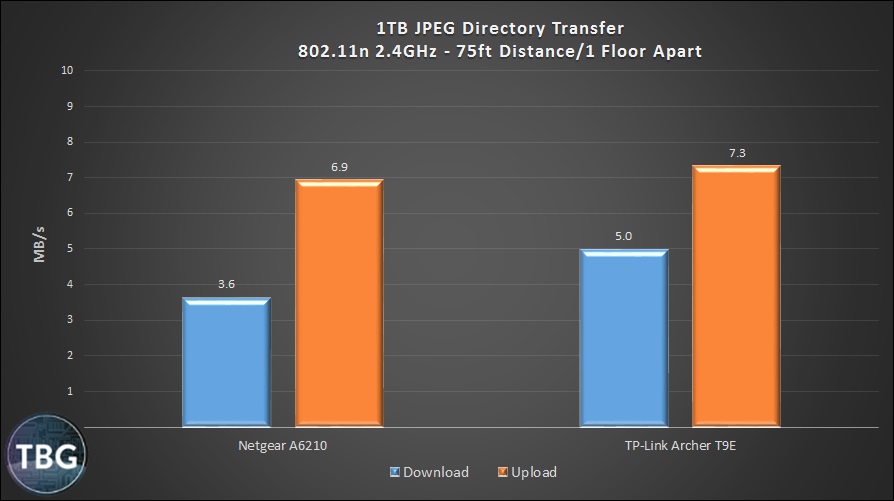
Surprisingly, the A6210 falls apart here, while the T9E puts up numbers that are best its Speedtest.net performance. Remember, at the 75 foot distance we’re testing at, with multiple obstacles in the path of radio transmission, there’s quite a bit of variability in the results. Overall, though, we’re going to call the A6210 superior for long-range 2.4GHz use.
While networking on the 2.4GHz band has the inherent advantage of longer wavelengths, which enables longer-range transmission, the 5GHz band has a higher frequency, which at short range clearly catapults it to the top, as shown on the previous page. But what happens when its range limit is exceeded?
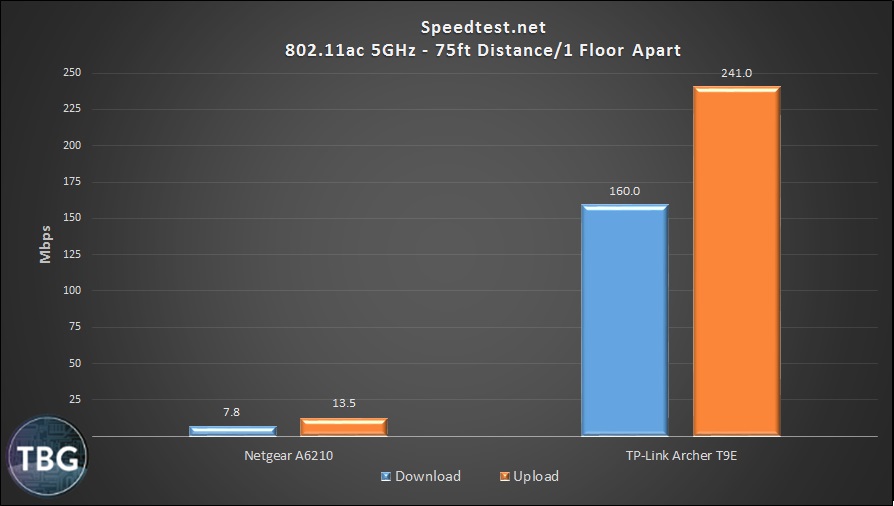
This is what happens. The A6210 is all but useless when run on the 5GHz network. It’s simply operating beyond its range. Remember that it bested the T9E on the 2.4GHz band at this distance, so the problem is specific to its 5GHz radio and antennas, which just aren’t strong enough. We’ve long believed that 5GHz transmission lives or dies by the size of the antennas in play, and this just about proves that notion correct. The T9E and its big three-antenna array passes this test with flying colors, losing just 40% of its close-range speed.
And what about our file transfer test?
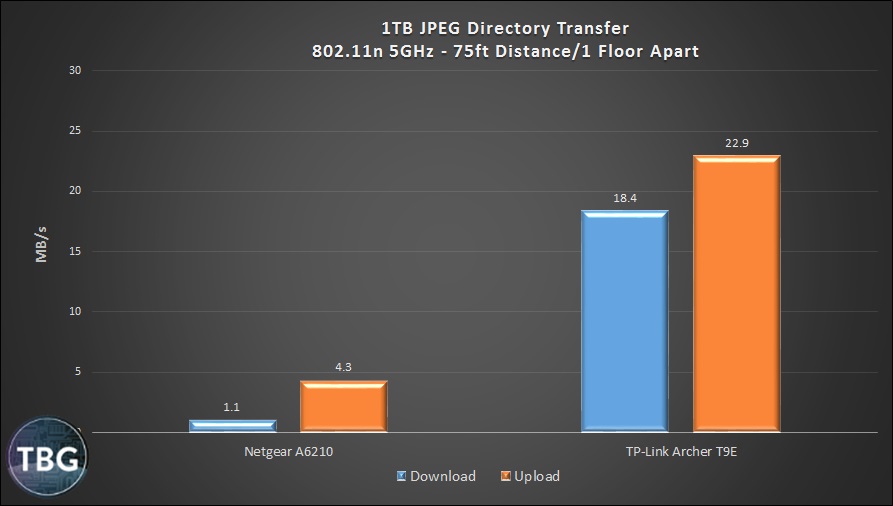
Again, you might as well switch over to the 2.4GHz band if you’re going to use the Netgear A6210 at this distance, because it’s painfully slow. While the T9E is nowhere near its close-range speed, this performance is still quite impressive, as it bests its own long-distance 2.4GHz throughput rate by over 300%!

Conclusion
Before naming our winners, we have to address one more relevant factor: price. Below you’ll find the price of each of our contenders, as of our publication date:
- Netgear A6200 AC1200 USB 2.0 Adapter – $20
- Netgear A6210 AC1200 USB 3.0 Adapter – $51
- TP-Link Archer T8E AC1750 PCI Express Adapter – $60
- TP-Link Archer T9E AC1900 PCI Express Adapter – $70
If you’re on a budget and just want an easy upgrade for an older system, the Netgear A6200 is a great bargain-priced choice. For an equally-easy upgrade with a whole lot more firepower, go for the Netgear A6210. The name may be similar, but we think its performance easily justifies the price premium you’ll pay for it over the A6200. As for the ultimate upgrade in a desktop PC, we’d suggest you head straight for the TP-Link Archer T8E, which bested its more expensive twin the T9E, and put up truly-spectacular throughput numbers on both the 2.4GHz and 5GHz band.
Now, if you’re looking for the best possible performance in an 802.11 adapter, consider the Asus PCE-AC68, which uses an internal PCIe card coupled with an external antenna array. While we didn’t include it in today’s test, we have extensive experience with Asus’ range of wireless adapters. The PCE-AC68 will provide 802.11ac download speeds a minimum of 10% faster than even the T8E/T9E twins, albeit at a substantial price premium.
That’s all for now. As always, to see our top picks in every category of home networking gear, check out our Networking Buyer’s Guide, updated quarterly!
