Noctua’s NH-U14S and NH-D15S CPU Coolers Take On The Best
Pros
Cons
Rating

Introduction
Earlier this year, we put together a comprehensive guide to CPU coolers, looking at six different models representing six different categories. It wasn’t so much a shootout as a compendium of the range of coolers available, along with a primer on which ones best fit particular goals and purposes. Well, the time has come to do a proper high-end shootout, pushing a handful of top contenders with a seriously-overclocked Intel six-core processor and an open-air GeForce GTX 980 Ti. Only the strong will survive, but we’re stacking the deck by starting with the strongest. We’re going to be pitting the three top-performing coolers from our previous guide, the Thermalright Macho Rev. B, the Noctua NH-D15, and the Corsair Hydro H100i, against Noctua’s two best single-fan 140mm coolers, the NH-U14S and NH-D15S. And this time we’re going to pick a winner.

This article will serve as a detailed review of the NH-U14S (shown at right) and the NH-D15S (shown at left), as this is the first time we’re testing them. Therefore, we’ll go into a bit more detail on these coolers in regard to installation and ease of use. For details on the other three contenders, flip back to our previous article. As background, Noctua offers a full range of air coolers, starting with low-profile coolers designed for low-power and compact PCs, up to and including the behemoth dual-fan 140mm NH-D15, which is included in this test. The coolers range in price from about $40 to $100, meaning Noctua has positioned itself firmly in the high-end arena. As with many manufacturers that have been in the air-cooling business for a while, Noctua has not ventured into the world of liquid cooling, leaving that to companies like Corsair and Cooler Master, which have much broader product portfolios. That allows Noctua to focus exclusively on what it knows best, and history has shown that it definitely knows air cooling. Ultimately, however, liquid coolers have more cooling potential than air coolers, so at the very high end, Noctua has to win on price, ease of installation, noise, and reliability. We previously found that the NH-D15 was very close to catching the Corsair Hydro H100i, the best-selling 240mm liquid cooler for the past few years, but we concluded that a lower-cost, single-fan version would offer a better-balanced package overall. Noctua has now delivered that product in the form of the NH-D15S, and we’re giving Noctua another chance to prove that it still has what it takes. And make no mistake, liquid cooling isn’t Noctua’s only challenger. Thermalright, another dedicated air cooling purveyor, offers up some of the lowest-priced 140mm coolers on the market, including the Macho Rev. B that we’re re-testing for this shootout. That means Noctua is going to feel pressure at both ends in this shootout. Things could get interesting!
Here’s the system we used to rate our contenders, which is brand-new here at The Tech Buyer’s Guru as of Summer 2015:
- CPU: Intel Core i7-5820K, overclocked to 4.4GHz at 1.2V
- Motherboard: Asus X99-Pro/USB3.1
- Video Card: EVGA GeForce GTX 980 Ti ACX 6GB
- RAM: G.Skill 4x4GB Ripjaws4 DDR4-3000
- SSD #1: Samsung SM951 M.2 256GB
- SSD #2: 2x Samsung 850 Evo 500GB in RAID0
- Case: Corsair Carbide 500R
- Power Supply: EVGA Supernova 1000 PS
- Operating System: Windows 8.1
We’d like to extend a very special thank you to Noctua for providing all three Noctua-branded coolers featured in this article. To recap, here are the five coolers we’re testing in this shootout, along with their market prices as of our publication date:
- Thermalright Macho Rev. B ($53)
- Noctua NH-U14S ($75)
- Noctua NH-D15S ($100)
- Noctua NH-D15 ($95), in single- and dual-fan modes
- Corsair Hydro H100i ($104)
One quick note on pricing: the NH-D15S is supposed to fit in between the NH-U14S and NH-D15 in Noctua’s product lineup, but because it’s still quite new and hasn’t fully penetrated the U.S. market, it appears that its selling price is artificially inflated. It’s been two months since release, however, so we honestly have no choice but to take this price into consideration when judging the NH-D15S; things are already looking tough for Noctua’s newest high-end entrant.
Another thing to keep in mind: Intel does not provide a stock cooling solution for the Haswell-E line of processors, which the Core i7-5820K is a part of, so there is no “baseline” against which we can judge the aftermarket contenders. If you’re going with Haswell-E (and we wouldn’t blame you if you did!), you’re going to be using an aftermarket cooler, and it’s going to need to be a pretty serious piece of hardware. While we haven’t tested lower-end coolers on our 5820K, as our tests will show, you really don’t want to go there!
All right, with the introduction out of the way, it’s time to get into the nitty-gritty of Noctua’s top 140mm offerings.
Installing the Noctua NH-U14S and NH-D15S
Air coolers come in all shapes and sizes, using everything from 80mm to 140mm fans, featuring both downdraft and tower designs, and even doubling up on fans (or in some very unique and not particularly-successful cases, using three fans). Based on our previous testing, we’re pretty confident in the following facts: all things being equal, a bigger fan is better than a smaller fan, and a tower cooler that works in tandem with case airflow is better than a downdraft cooler, as long as it fits in the PC case. As for using multiple fans, the jury’s still out; yes, it will reduce temperatures, but it also increases noise. Whether the trade-off is worth it ultimately comes down to whether than extra cooling is actually necessary. Our take is that low temperatures for the sake of low temperatures aren’t very valuable. That’s why at least in one case, we’ve pushed a quad-core CPU hard using no active cooling at all.
In our previous round-up, we came down hard on Noctua for being a bit too aggressive in its attempt to take on liquid coolers with the over-sized NH-D15. Yes, it could tame a hot CPU, but it was also big, loud, and difficult to install. But we generally liked its tower design, as well as the high-quality fans it used. Now it comes time to put Noctua’s other two premier 140mm tower coolers to the test in order to see if they offer a better balance of performance and usability than the hulking NH-D15. The svelte NH-U14S is a scaled-up version of the NH-U12S we previously benchmarked and found to be very impressive, while the NH-D15S is essentially a scaled down version of the NH-D15, using just one fan and featuring an offset to allow better clearance for motherboard components.

So the first step in testing is of course installing the coolers, and from our point of view, that’s not just a prelude to the test, it’s part of the test. In other words, the ease with which a cooler can be installed must be taken into consideration when judging the overall package. Any Noctua cooler is off to a headstart with the fantastic SecuFirm 2 mounting mechanism, the very best we’ve ever seen, and we’ve seen a lot. The fact that the socket 2011-v3 platform we’re using here requires no backplate to be installed makes it all that much easier. Screw in the spacers by hand, lay down the two curved brackets, and then affix them with the four included screws, as shown to the right. Hello world, this is how it’s done, too bad Noctua’s the only one that’s gotten it right so far!

The next step is to mount the heatsink itself. With Noctua’s bigger heatinks, like the NH-U14S and NH-D15S, that requires you to actually remove the pre-installed 140mm fans. Why Noctua believes it’s doing users a favor by pre-installing these, we really don’t know. Luckily, they are very easy to remove using the spring clips on either side… as long as the heatsink isn’t in the case yet. We’ll come back to this issue in a moment, when we try to re-install the spring clips. Once the fans are off, you just lower the heatsink onto the posts in the middle of each curved bracket (after applying the including the excellent NT-H1 thermal paste of course), and then affix a spring-loaded screw on either end of the heatsink, as shown to the left using the NH-U14S as an example (the NH-U15S’s screws are on the top and bottom, as opposed to the left and right, but otherwise function similarly).
The last step is to re-install the fan. Now, because we were testing a number of coolers, we left our motherboard in the case, and this can make attaching a fan tricky when dealing with wide 140mm models. Due to the relatively-compact size of the NH-U14S, this was accomplished with only a single cut thumb knuckle (blame that on a lack of dexterity on our part, perhaps?). As shown below, the NH-U14S fits neatly into our case, without getting in the way of any other components, including the first PCIe slot (i.e., the video card), or the RAM slots on either side of the X99’s socket. Those eight sticks of RAM make memory clearance a really serious issue for CPU coolers, but the NH-U14S comes through with flying colors, even allowing us to install or remove RAM sticks without so much as removing the fan, which can’t be said of many other 140mm coolers, including the Thermalright Macho Rev. B and NH-D15 that we’ll be including in the benchmarks that follow

Installation, from opening the packaging (which is exquisite, by the way) to snapping the photo above, took 15 minutes. That’s really quick for a big cooler like this, trust us. Doing the same thing with the NH-D15S took a bit longer and involved just a bit more frustration due to the difficulty in re-attaching the fan, which we alluded to earlier. Because you can’t reach the fan easily from the front, you really have to squeeze your hand in above the cooler, which depending on the size of your case can be quite difficult, in part because of the offset of the heatsink towards the top of the case. Once it’s in, though, that offset does its job: while it’s a bit hard to tell from the photo below, the NH-D15S actually does clear the first PCIe slot on our X99 board, but clearly covers four of the eight RAM slots. Noctua has wisely designed the heatsink in a stair-step fashion, though, so you can squeeze just about any RAM stick under the tower, and you’ll probably even be able to do so without removing the heatsink.

So, now that we’ve covered installation of these two coolers, it’s time to look at some benchmarks and pick a winner!
We’ll cover our test parameters before jumping into the numbers. The ambient test environment was 80 °F at the case’s front air intakes. We measured noise levels 6 inches in front of these air intakes, and to minimize excess noise in the test system, front and rear case fans were set to low speed, and the side air intake was disconnected. Furthermore, both our power supply and our video card shut their fans off when not under a heavy load. In other words this is a pretty warm but quiet testing environment. That means each of the contenders will really have to prove itself in terms of handling a high-heat situation while also staying as close to the noise floor as possible. Remember also that our CPU is overclocked to 4.4GHz, using 1.2V. This isn’t an extreme overclock, but with six cores running well beyond standard speed, it’s certainly enough to heat things up a bit. We used the Asus AI Suite software included with our Asus X99-Pro motherboard to read the RPM range of each fan, and then applied the standards PWM cooling profile to work within each fan’s range. Lastly, all temperatures were measured using Windows-based software, with maximum rather than average temperatures being reported, and decibel readings were taken with an Android-based smartphone app.
First up, idle numbers. Note that while our processor is overclocked, it still enters an idle state, reducing clock speed and voltage substantially.
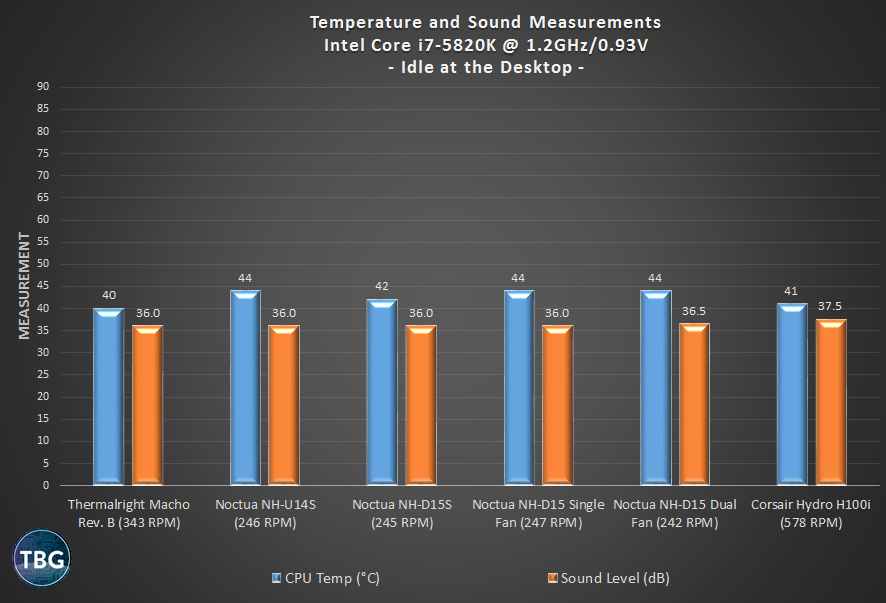
The important thing to keep in mind with idle-state tests is that the goal is to hit a safe temperature while minimizing noise. Yes, we could run the fans on maximum, as you’ll see in many published tests, and get these idle temperature numbers down a lot lower. Seriously, though, the results just wouldn’t be that informative, because in our opinion, no one should run their system with such settings. All of the above temperatures are perfectly safe, and our fans are happy running at very, very low RPMs. As you can see, all the tower coolers are exceptionally quiet when using our motherboard’s standard PWM setting, and yet they’re still more than doing their job (in fact, they’d function fine passively as well in this test). The H100i is an exception here, producing lower temperatures but suffering from unfortunately-loud pump noise, a weak spot for nearly all liquid coolers. It’s most obvious at idle, when it absolutely dominates the noise profile of a system.
Next up, 3DMark Combined, which is a great way to load up both the CPU and video card with a heavy but not unrealistic load. We ran this benchmark in a continuous loop for about 10 minutes before taking the measurements. The system noise and temperature had peaked according to our readings at that point. Also note that the noise generated by the video card does complicate the sound level readings somewhat, and our feeling is that the video card is in fact setting the noise floor here, rather than the CPU coolers. That being said, it’s an important test of CPU cooling ability, as the video card is dumping a tremendous amount of waste heat directly into the CPU area, inundating the coolers with hot air.
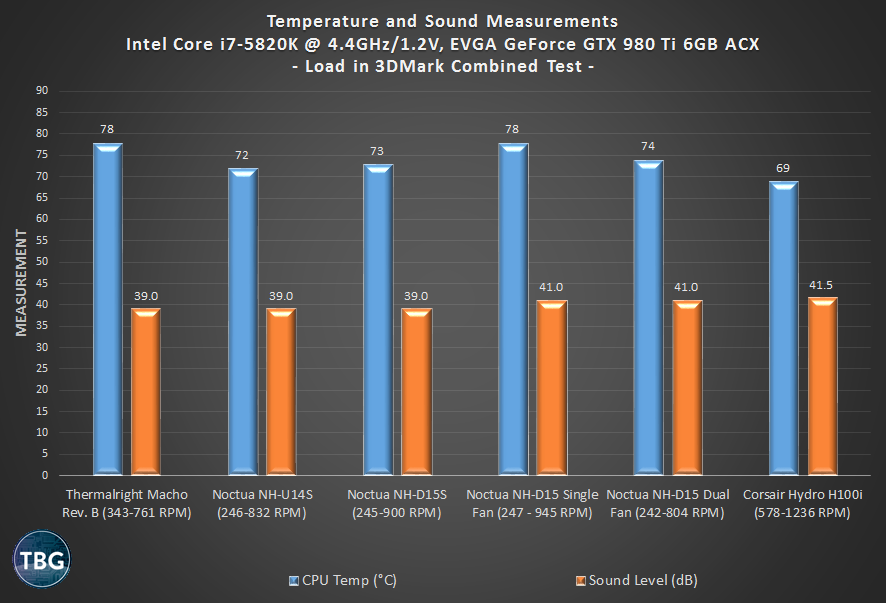
All of our air coolers have to deal with the effects of a hot video card being backed right up against them, and this indeed puts the spurs to the air coolers in our test. The Noctua NH-U14S is just amazing here, being tied for lowest noise, while also producing the lowest temperatures reading among all the air coolers. Interestingly, the Noctua NH-D15S actually beats the cooler it’s based on, the NH-D15, even when the latter is equipped with dual fans. Brains over brawn, as they say. Our bet is that the thinner NH-U14S is actually letting more of the hot air from the video card rise up and out of the case, rather than overwhelming the heatsink. Of course the H100i dominates here, leveraging the tremendous advantage liquid coolers have due to the separation of the radiator from the heatsink. But we won’t call it the winner; all the coolers are handling the heat more than adequately, while also being quieter. This is a perfect example of why more isn’t always better. Yes, the H100i has more cooling capacity, but is it necessary? We think that for most PC builders, it is not.
Finally, we illustrate cooling performance faced with the insane load generated by Intel Burn Test. We don’t think any application will put this much pressure on a CPU, so consider this an absolute worst-case scenario.
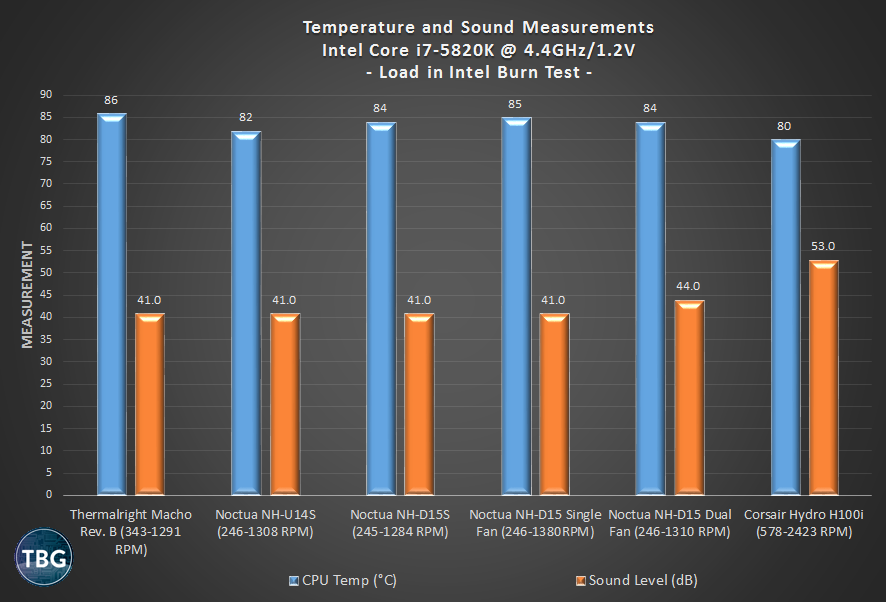
The good news: all of our coolers easily passed 20 cycles of this test without even coming close to the 100 °C thermal threshold of the Core i7-5820K. Again, the H100i runs away with the numerical win in terms of temperature, but its sound level reading is unacceptable due to the ridiculously high-RPM fans that Corsair equipped it with. It truly begs for manual tweaking of the fan profile. Of course, we bet you can spot the air cooler that runs away from the pack yet again.
Conclusion
So, we said at the beginning that we were going to choose a winner, and indeed we are. In our last CPU cooler roundup, we named the 120mm-based Noctua NH-U12S a top contender due to its quality and performance. This time it wasn’t even a close call. For the vast majority of PC builders, the very best cooler among the ones we tested is its scaled-up big brother, the Noctua NH-U14S. While not inexpensive, it easily beat its cheaper competition in terms of both ease-of-use and performance, while also beating the more expensive air coolers in this test, likely due to its highly-optimized design that puts big airflow ahead of big size. All things considered, it’s a nearly perfect cooler, and we’d even consider it over a more powerful liquid cooler for our overclocked X99-based system due to its plentiful cooling potential and whisper-quiet operation. But all products have their drawbacks, and the NH-U14S shares one with every cooler in this round-up: it isn’t a good choice for smaller systems. For instance, it would not fit in a second test system we considered benchmarking it on, which uses a Z97 motherboard and an NZXT S340 case. It was simply too tall for the case, and also blocked the first RAM slot on the motherboard. For our big X99-based test system, however, it fit like a glove, and it was the clear victor among many serious contenders.
As for the newer Noctua NH-D15S, well, it handily beat its predecessor the NH-D15 in all performance metrics, including motherboard compatibility, cooling performance, and noise. If it weren’t for its pesky little cousin the NH-U14S, it would have been the winner of this roundup. But alas, the NH-U14S dominates it, not only in terms of all of the criteria we just listed, but in terms of price as well. With the NH-D15S hovering dangerously close to the price of the NH-D15, it just isn’t a very good deal. Update: After publication of this review, Noctua reached out to us to confirm that the retail price of the NH-D15S is just $5 more than the NH-U14S, but supply problems in the U.S. have pushed the price far higher. Noctua believes this issue should correct itself over time.
So that about sums it up. We’ve been recommending the Noctua NH-U14S in our $2,000 Premium Gaming PC Build Guide since mid-2014. Chances are it will remain our top pick for that build for the foreseeable future, and it should be considered very seriously by any PC builder with enough room to install it. Simply put, it’s a stellar product.
The Noctua NH-U14S is available for $75 through Amazon and the Noctua NH-D15S is available for $100 through Amazon, as of our publication date.

